Business Intelligence (BI) often takes on the mantel of exotic, rare, and almost unattainable technology. But at its core, business intelligence is simply a method of reporting on what happened.
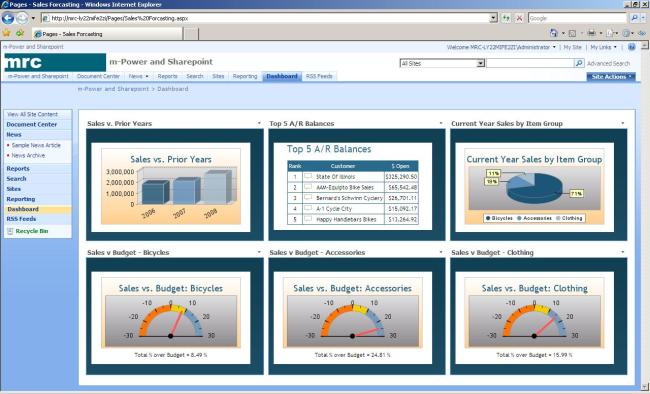
Granted it is a type of reporting that reaches beyond an ordinary peek into the rearview mirror of past business events; business intelligence helps to spot future trends, make informed go/no-go decisions, or identify potential threats. BI technology is strongest when it rests on a large supply of valid, diverse and current data, and can leverage the proper tools to help users understand and visualize queries about that data.
This blog post is about how SharePoint 2013 can help users solve practical business information problems, even though they don’t have the time or the budget to custom build an enterprise-scale BI system. The underlying premise of this blog is – show how SharePoint 2013 can provide a reasonable cost-benefit ratio and justify investing in BI technology.
Before we jump into SharePoint 2013 and its capabilities, let’s take a high-level look at Business Intelligence.
What Problems Can BI Solve?
If the only tool you have in your toolbox is a hammer, then every problem might look like a nail. The fact is, most businesses are able to solve most problems without spending a dime on more technology. In other words, the ‘hammer’ most businesses have been using works just fine, because most of their problems look like nails. The challenge they face only comes into focus when their competition is able to solve the same type of problems, but they do it faster, cheaper, and with less effort. Obviously, this can be a doomsday scenario for the company falling behind, technologically speaking.
That said; Business Intelligence is a great tool…but what problems will it solve? Perhaps a better question would be…how do I figure out if BI can help my company? You are not alone in asking these questions. Just because we have the tools to do something amazing like BI, doesn’t mean you need it or can afford it. But it certainly would be beneficial for you to find out if and how a Business Intelligence capability would help your business.
The starting-line to find out if BI makes sense for your organization runs right through your own conference room. You need to sit down with your senior executives and managers and talk to them about the information they rely on to run their part of the business. What information do they need, when do they need it, what do they do with it, what information are they missing, and so on? Initiate this type of conversation and you will, undoubtedly, open up a window of opportunity to discuss the merits of Business Intelligence.
SharePoint 2013 and Business Intelligence
Assuming that you see value in establishing BI capabilities in your organization, a very good first step would be to evaluate Microsoft’s SharePoint 2013. Because Microsoft products are generally used throughout both the back-office and front-office of most businesses, SharePoint 2013 is a very powerful tool to integrate the data with the technical systems required to build BI capabilities.
The main theme for BI is aggregation of data from multiple sources and then making that data available when, where, and how it is needed. BI must also be in complete alignment with all corporate goals while it supports the needs of individual managers who are responsible for achieving those goals. SharePoint 2013 is designed to access information and put it in the hands of employees when and where they need it. Because of SharePoint 2013’s capabilities to enable collaboration and teamwork, its very nature aligns the goals of the business with the goals of the employees.
Data Warehousing Measures and Dimensions
Perhaps the most fundamental requirement of BI is the need for information or data. Often this data is distributed throughout multiple databases and must be aggregated in some form.
In data warehousing, which is the term used to describe the functions necessary to aggregate, store and access data for the purpose of Business Intelligence and analytics, the data is often loaded into Online Analytical Processing (OLAP) cubes. The data stored in a cube can be sorted and filtered based on measures and dimensions. This technique lets users query the cube based on practical business categories which enable calculations to be made such as sum, count, average, min/max, etc. This is called a measure.
The other characteristic used in a cube is called a dimension. Dimensions are a collection of information or references about a measureable event. Each dimension can be measured.
For example, let’s say you wanted to run a report that gives you an up-to-the-minute total on sales volume and the number of units sold for each region of your company. In this example, the regions would be the dimensions and the sales volume and number of units are the measures.
SharePoint is designed to access cubes and work with the data stored in the cube, based on the available measures and dimensions.
Key Performance Indicators Business Intelligence enables visualization of raw data in the form of charts, graphs, pictures, etc. Typically Key Performance Indicators (KPIs), Score Cards, and Dashboards use the raw data and turn it into something that can be easily consumed by a viewer. For example, a project status KPI is commonly displayed as green, yellow or red lights to indicate that the project is on target/no issues, there are minor issues, or the project is in trouble. This BI technique is an easy way to visualize the data and cut through all the non-essential information and get to the point. This also allows the viewer to quickly gauge if the corporate goals are being met or are in jeopardy.
SharePoint 2013 Business Intelligence Solutions
SharePoint 2013 has several products that may be used as part of a BI system. The following is a list of commonly used MS components, all or just some of them can be used to create a practical and powerful BI system:
- BI Data Services – MS SQL Server Data Services and Integration services (both used to extract, transform and load data from disparate sources)
- BI Engine MS SQL Server Analysis Services (supports OLAP cubes by letting you design, create, and manage multidimensional structures that contain data aggregated from other data sources, such as relational databases.)
- PowerShell (a Microsoft task automation framework, consists of a command-line shell and associated scripting language built on .NET technology)
- PowerPivot for SharePoint (Analysis Servicess server running in SharePoint mode and provides server hosting of PowerPivot data)
- Microsoft Excel (commonly used spreadsheet with Pivot Tables and Pivot Charts and can be used with SharePoint)
- Microsoft Performance Point Designer (is integrated with SharePoint to create dashboards, score cards, and analytics.
Setting Up SharePoint 2013
When SharePoint 2013 is installed and configured, Central Administration (CA) is provisioned. Central Administration is where you control all the settings and features of SharePoint Product sites for Web applications, like Excel or Performance Point. CA is a convenient tool that helps in linking the applications and tools required by SharePoint to set up a BI system. You will also use Microsoft’s PowerShell to set up the infrastructure for SharePoint sites so they can run in a multi-tenant environment on a single physical server or virtual server.
Excel Services or Performance Point
You can use either or both of these tools to create dashboards. Either one will help you establish trusted locations (e.g. http:// links), data providers, libraries, and databases.
Excel is often the easiest and most familiar tool to display and analyze BI data. Since Excel has been around a long time and so many people are experienced when it comes to using Excel, it is a good choice as the front-end tool to put on your BI environment.
With Excel you can add measures and dimensions from a source data cube (created by Analysis Services) and then use the Pivot Chart capabilities in Excel to select the fields you want to display, such as sales amount, product categories, sales by geography, etc. You can also create Pivot Tables is you want to display a spreadsheet with multiple columns and rows, also using the fields from the cube.
SharePoint’s Practical Solution
Microsoft and SharePoint have all the tools you need to create a very robust and practical BI solution. It is probable that you currently own licenses to many of the components, if not all, that are required to build a solution. If you are interested in Business Intelligence and you would consider a Microsoft-based solution, you might find that you can be up and running in a matter of days with a minimal investment.





