Architecture for BizTalk Adapter for mySAP Business Suite

The Microsoft BizTalk Adapter for mySAP Business Suite implements a Windows Communication Foundation (WCF) custom binding, which contains a single custom transport binding element that enables communication with an SAP system.

The SAP adapter is wrapped by the Microsoft Windows Communication Foundation (WCF) Line of Business (LOB) Adapter SDK runtime and is exposed to applications through the WCF channel architecture. The SAP adapter communicates with the SAP system through either the 64-bit or 32-bit version of the SAP Unicode RFC SDK (librfc32u.dll).
The following figure shows the end-to-end architecture for solutions that are developed by using the SAP adapter.
SAP End-to-End Architecture
Consuming the Adapter
The SAP adapter exposes the SAP system as a WCF service to client applications. Client applications exchange SOAP messages with the SAP adapter through WCF channels to perform operations and to access data on the SAP system. The preceding figure shows four ways in which the SAP adapter can be consumed.

• Through a WCF channel application that performs operations on the SAP system by using the WCF channel model to exchange SOAP messages directly with the SAP adapter. For more information about developing solutions for the SAP adapter by using WCF channel model programming, see Developing Applications by Using the WCF Channel Model.
• Through a WCF service model application that calls methods on a WCF client to perform operations on the SAP system. A WCF client models the operations exposed by the SAP adapter as .NET methods. You can use the Microsoft Windows Communication Foundation (WCF) Line of Business (LOB) Adapter SDK or the svcutil.exe tool to create a WCF client class from metadata exposed by the SAP adapter. For more information about WCF service model programming and the SAP adapter, see Developing Applications by Using the WCF Service Model.
• Through a BizTalk port that is configured to use the BizTalk WCF-Custom adapter with the SAP Binding configured as the binding for the WCF-Custom transport type in a BizTalk Server application. The BizTalk WCF-Custom adapter enables communication between a BizTalk Server application and a WCF service.
The BizTalk WCF-Custom adapter supports custom WCF bindings through its WCF-Custom transport type, which enables you to configure any WCF binding exposed to the configuration system as the binding used by the BizTalk WCF-Custom adapter. For more information about how to use the SAP adapter in BizTalk Server solutions, see Developing BizTalk Applications. BizTalk transactions are supported by the BizTalk Layered Channel binding element which can be loaded by setting a binding property on the SAP Binding.
• Through an IIS-hosted Web service. In this scenario, the SAP adapter is exposed through a WCF Service proxy, which is hosted in IIS by using one of the standard WCF HTTP bindings.
• Through the .NET Framework Data Provider for mySAP Business Suite. The Data Provider for SAP runs on top of the SAP adapter and provides an ADO.NET interface to an SAP system.
The SAP adapter and the SAP RFC library are always hosted in-process with the application or service that consumes the adapter.
The SAP Adapter and WCF
WCF presents a programming model based on the exchange of SOAP messages over channels between clients and services. These messages are sent between endpoints exposed by a communicating client and service.
An endpoint consists of an endpoint address which specifies the location at which messages are received, a binding which specifies the communication protocols used to exchange messages, and a contract which specifies the operations and data types exposed by the endpoint.
A binding consists of one or more binding elements that stack on top of each other to define how messages are exchanged with the endpoint.
At a minimum, a binding must specify the transport and encoding used to exchange messages with the endpoint. Message exchange between endpoints occurs over a channel stack that is composed of one or more channels. Each channel is a concrete implementation of one of the binding elements in the binding configured for the endpoint.
For more information about WCF and the WCF programming model, see “Windows Communication Foundation” at http://go.microsoft.com/fwlink/?LinkId=89726.
The Microsoft BizTalk Adapter for mySAP Business Suite exposes a WCF custom binding, the SAP Binding (Microsoft.Adapters.SAP.SAPBinding). By default, this binding contains a single custom transport binding element, the SAP Adapter Binding Element (Microsoft.Adapters.SAP.SAPAdapter), which enables operations on an SAP system. When using the SAP adapter with BizTalk Server, you can set the EnableBizTalkCompatibilityMode binding property to load a custom binding element, the BizTalk Layered Channel Binding Element, on top of the SAP Adapter Binding Element. The BizTalk Layered Channel Binding Element is implemented internally by the SAP adapter and is not exposed outside the SAP Binding.
Microsoft.Adapters.SAP.SAPBinding (the SAP Binding) and Microsoft.Adapters.SAP.SAPAdapter (the SAP Adapter Binding Element) are public classes and are also exposed to the configuration system. Because the SAP Adapter Binding Element is exposed publicly, you can build your own custom WCF bindings capable of extending the functionality of the SAP adapter. For example, you could implement a custom binding to support Enterprise Single Sign-On (SSO) in a WCF channel or a WCF service model programming solution, to aggregate database operations into a single multifunction operation, or to perform schema transformation between operations implemented by a custom application and operations on the SAP system.
The SAP adapter is built on top of the Microsoft Windows Communication Foundation (WCF) Line of Business (LOB) Adapter SDK and runs on top of the WCF LOB Adapter SDK runtime. The WCF LOB Adapter SDK provides a software framework and tooling infrastructure that the SAP adapter leverages to provide a rich set of features to users and adapter clients.
The Connection to the SAP System
The SAP adapter connects with the SAP system through the SAP Unicode RFC SDK Library (librfc32u.dll). The SAP adapter supports both the 32 bit and the 64 bit versions of the SAP RFC SDK. The SAP RFC SDK enables external programs to call ABAP functions on a SAP system.
You establish a connection to an SAP system by providing a connection URI to the SAP adapter. The SAP adapter supports the following kinds of connections to an SAP system:
• An application host–based connection (A), in which the SAP adapter connects directly to an SAP application server.
• A load balancing connection (B), in which the SAP adapter connects to an SAP messaging server.
• A destination-based connection (D), in which the connection to the SAP system is specified by a destination in the saprfc.ini configuration file. A, B, and R type connections are supported.
• A listener connection (R), in which the adapter receives RFCs, tRFC and IDOCs through an RFC Destination on the SAP system that is specified by a listener host, a listener gateway service, and a listener program ID, either directly in the connection URI or by an R-based destination in the saprfc.ini configuration file.
Architecture for BizTalk Adapter for mySAP Business Suite
This topic has not yet been rated – Rate this topic
The Microsoft BizTalk Adapter for mySAP Business Suite implements a Windows Communication Foundation (WCF) custom binding, which contains a single custom transport binding element that enables communication with an SAP system. The SAP adapter is wrapped by the Microsoft Windows Communication Foundation (WCF) Line of Business (LOB) Adapter SDK runtime and is exposed to applications through the WCF channel architecture. The SAP adapter communicates with the SAP system through either the 64-bit or 32-bit version of the SAP Unicode RFC SDK (librfc32u.dll). The following figure shows the end-to-end architecture for solutions that are developed by using the SAP adapter.
SAP End-to-End Architecture
Consuming the Adapter
The SAP adapter exposes the SAP system as a WCF service to client applications. Client applications exchange SOAP messages with the SAP adapter through WCF channels to perform operations and to access data on the SAP system. The preceding figure shows four ways in which the SAP adapter can be consumed.
• Through a WCF channel application that performs operations on the SAP system by using the WCF channel model to exchange SOAP messages directly with the SAP adapter. For more information about developing solutions for the SAP adapter by using WCF channel model programming, see Developing Applications by Using the WCF Channel Model.
• Through a WCF service model application that calls methods on a WCF client to perform operations on the SAP system. A WCF client models the operations exposed by the SAP adapter as .NET methods. You can use the Microsoft Windows Communication Foundation (WCF) Line of Business (LOB) Adapter SDK or the svcutil.exe tool to create a WCF client class from metadata exposed by the SAP adapter. For more information about WCF service model programming and the SAP adapter, see Developing Applications by Using the WCF Service Model.
• Through a BizTalk port that is configured to use the BizTalk WCF-Custom adapter with the SAP Binding configured as the binding for the WCF-Custom transport type in a BizTalk Server application. The BizTalk WCF-Custom adapter enables communication between a BizTalk Server application and a WCF service.
The BizTalk WCF-Custom adapter supports custom WCF bindings through its WCF-Custom transport type, which enables you to configure any WCF binding exposed to the configuration system as the binding used by the BizTalk WCF-Custom adapter. For more information about how to use the SAP adapter in BizTalk Server solutions, see Developing BizTalk Applications.
BizTalk transactions are supported by the BizTalk Layered Channel binding element which can be loaded by setting a binding property on the SAP Binding.
• Through an IIS-hosted Web service. In this scenario, the SAP adapter is exposed through a WCF Service proxy, which is hosted in IIS by using one of the standard WCF HTTP bindings.
• Through the .NET Framework Data Provider for mySAP Business Suite. The Data Provider for SAP runs on top of the SAP adapter and provides an ADO.NET interface to an SAP system.
The SAP adapter and the SAP RFC library are always hosted in-process with the application or service that consumes the adapter.
The SAP Adapter and WCF
WCF presents a programming model based on the exchange of SOAP messages over channels between clients and services. These messages are sent between endpoints exposed by a communicating client and service.
An endpoint consists of an endpoint address which specifies the location at which messages are received, a binding which specifies the communication protocols used to exchange messages, and a contract which specifies the operations and data types exposed by the endpoint. A binding consists of one or more binding elements that stack on top of each other to define how messages are exchanged with the endpoint.
At a minimum, a binding must specify the transport and encoding used to exchange messages with the endpoint. Message exchange between endpoints occurs over a channel stack that is composed of one or more channels. Each channel is a concrete implementation of one of the binding elements in the binding configured for the endpoint.
For more information about WCF and the WCF programming model, see “Windows Communication Foundation” at http://go.microsoft.com/fwlink/?LinkId=89726.
The Microsoft BizTalk Adapter for mySAP Business Suite exposes a WCF custom binding, the SAP Binding (Microsoft.Adapters.SAP.SAPBinding). By default, this binding contains a single custom transport binding element, the SAP Adapter Binding Element (Microsoft.Adapters.SAP.SAPAdapter), which enables operations on an SAP system. When using the SAP adapter with BizTalk Server, you can set the EnableBizTalkCompatibilityMode binding property to load a custom binding element, the BizTalk Layered Channel Binding Element, on top of the SAP Adapter Binding Element. The BizTalk Layered Channel Binding Element is implemented internally by the SAP adapter and is not exposed outside the SAP Binding.
Microsoft.Adapters.SAP.SAPBinding (the SAP Binding) and Microsoft.Adapters.SAP.SAPAdapter (the SAP Adapter Binding Element) are public classes and are also exposed to the configuration system. Because the SAP Adapter Binding Element is exposed publicly, you can build your own custom WCF bindings capable of extending the functionality of the SAP adapter. For example, you could implement a custom binding to support Enterprise Single Sign-On (SSO) in a WCF channel or a WCF service model programming solution, to aggregate database operations into a single multifunction operation, or to perform schema transformation between operations implemented by a custom application and operations on the SAP system.
The SAP adapter is built on top of the Microsoft Windows Communication Foundation (WCF) Line of Business (LOB) Adapter SDK and runs on top of the WCF LOB Adapter SDK runtime. The WCF LOB Adapter SDK provides a software framework and tooling infrastructure that the SAP adapter leverages to provide a rich set of features to users and adapter clients.
The Connection to the SAP System
The SAP adapter connects with the SAP system through the SAP Unicode RFC SDK Library (librfc32u.dll). The SAP adapter supports both the 32 bit and the 64 bit versions of the SAP RFC SDK. The SAP RFC SDK enables external programs to call ABAP functions on a SAP system.
You establish a connection to an SAP system by providing a connection URI to the SAP adapter. The SAP adapter supports the following kinds of connections to an SAP system:
• An application host–based connection (A), in which the SAP adapter connects directly to an SAP application server.
• A load balancing connection (B), in which the SAP adapter connects to an SAP messaging server.
• A destination-based connection (D), in which the connection to the SAP system is specified by a destination in the saprfc.ini configuration file. A, B, and R type connections are supported.
• A listener connection (R), in which the adapter receives RFCs, tRFC and IDOCs through an RFC Destination on the SAP system that is specified by a listener host, a listener gateway service, and a listener program ID, either directly in the connection URI or by an R-based destination in the saprfc.ini configuration file.
So – How Do I Use a Custom Web Part?
This topic has not yet been rated – Rate this topic
This section provides information about using a custom Web Part with Microsoft Office SharePoint Server. To use a custom Web Part, you must do the following:
1. Create a custom Web Part
- Deploy the custom Web Part to a SharePoint portal
-
Configure the SharePoint portal to use the custom Web Part
Before You Begin
Before you create a custom Web Part:
• Publish the SAP artifacts as a WCF service. For more information, see Step 1: Publish the SAP Artifacts as a WCF Service in Tutorial 1: Presenting Data from an SAP System on a SharePoint Site.
• Create an application definition file for the SAP artifacts using the Business Data Catalog in Microsoft Office SharePoint Server. For more information, see Step 2: Create an Application Definition File for the SAP Artifacts in Tutorial 1: Presenting Data from an SAP System on a SharePoint Site.
Step 1: Create a custom Web Part
To create a custom Web Part using Visual Studio, do the following:
1. Start Visual Studio, and then create a project.
- In the New Project dialog box, from the Project types pane, select Visual C#. From the Templates pane, select Class Library.
Specify a name and location for the solution. For this topic, specify CustomWebPart in the Name and Solution Name boxes. Specify a location, and then click OK.
Add a reference to the System.Web component into the project. Right-click the project name in Solution Explorer, and then click Add Reference. In the Add Reference dialog box, select System.Web in the .NET tab, and then click OK. The System.Web component contains the required namespace of System.Web.UI.WebControls.WebParts.
Add the required code based on your issue in the project. For the code sample that is relevant to a certain issue, see “Issues Involving Custom Web Parts” in Considerations While Using the SAP Adapter with Microsoft Office SharePoint Server.
Build the project. On successful build of the project, a .dll file, CustomWebPart.dll, will be generated in the /bin/Debug folder.
Only for 64-bit computer: Sign the CustomWebPart.dll file with a strong name before performing the following steps. Otherwise, you will not be able to import, and hence use the CustomWebPart.dll in the SharePoint portal in “Step 3: Configure the SharePoint Portal to use the custom Web Part.” For information about how to sign an assembly with a strong name, see http://go.microsoft.com/fwlink/?LinkId=197171.
Step 2: Deploy the custom Web Part to a SharePoint Portal
You must do the following to make the CustomWebPart.dll file (custom Web Part) that is created in “Step 1: Create a custom Web Part” of this topic usable on the SharePoint portal:
• Copy the CustomWebPart.dll file to the bin folder of the SharePoint Portal: Microsoft Office SharePoint Server creates portals under the :\Inetpub\wwwroot\wss\VirtualDirectories folder. A folder is created for each portal, and can be identified with the port number. You must copy the CustomWebPart.dll file created in “Step 1: Create a custom Web Part” of this topic to the :\Inetpub\wwwroot\wss\VirtualDirectories\bin folder. For example, if the port number of your SharePoint portal is 13614, you must copy the CustomWebPart.dll file to the :\Inetpub\wwwroot\wss\VirtualDirectories\13614\bin folder.
TipTip
Another way to find the folder location of your SharePoint portal is by using the Internet Information Services (IIS) Manager window (Start > Run > inetmgr). Locate your SharePoint portal in the Internet Information Services (IIS) Manager window ([computer_name] > Web Sites > [Portal-Name]), right-click, and then click Properties in the shortcut menu. In the properties dialog box of the SharePoint portal, click the Home Directory tab, and then select the Local path box.
• Add the Safe Control Entry in the web.config File: Because the CustomWebPart.dll file will be used on different computers and by multiple users, you must declare the file as “safe.” To do so, open the web.config file located in the SharePoint portal folder at :\Inetpub\wwwroot\wss\VirtualDirectories. Under the section of the web.config file, add the following safe control entry:
◦On 32-bit computer:
Copy
◦On 64-bit computer:
Copy
Save the web.config file, and then close it.
Step 3: Configure the SharePoint portal to use the custom Web Part
You need to add the custom Web Part to the Microsoft Office SharePoint Server Web Part Gallery, so that you can use it on your SharePoint portal. To do so:
- Start SharePoint 3.0 Central Administration. Click Start, point to All Programs, point to Microsoft Office Server, and then click SharePoint 3.0 Central Administration.
In the left navigation pane, click the name of the Shared Service Provider (SSP) to which you want to add the custom Web Part.
On the Shared Services Administration page, in the upper-right corner, click Site Actions, and then click Create.
On the Site Settings page, click Web Parts under the Galleries column.
On the Web Part Gallery page, to add the custom Web Part to the gallery, click New. At this point the custom Web Part is not available in the Web Part Gallery page.
On the New Web Parts page, locate CustomWebPart (name of the custom Web Part) in the list, select the check box on the left, and then click Populate Gallery on the top of the page. This will add the CustomWebPart entry in the Web Part Gallery page.
Now you can use the custom Web Part (CustomWebPart) to create Web Parts in your SharePoint portal. The custom Web Part (CustomWebPart) will appear under the Miscellaneous section in the Add Web Parts page.


BizTalk Adapter for mySAP Business Suite and the WCF LOB Adapter SDK
The Microsoft BizTalk Adapter for mySAP Business Suite implements a set of core components that leverage functionality provided by the Microsoft Windows Communication Foundation (WCF) Line of Business (LOB) Adapter SDK and provide connectivity to the SAP system through the SAP Unicode RFC SDK Library (librfc32u.dll).
The WCF LOB Adapter SDK serves as the software layer through which the SAP adapter interfaces with Windows Communication Foundation (WCF), and the RFC SDK serves as the layer through which the SAP adapter interfaces with the SAP system.
The following figure shows the relationships between the internal components of the SAP adapter and between these components and the RFC SDK.

See
![BI-infographic1[1]](https://sharepointsamurai.files.wordpress.com/2014/08/bi-infographic11.jpg?w=300&h=184)
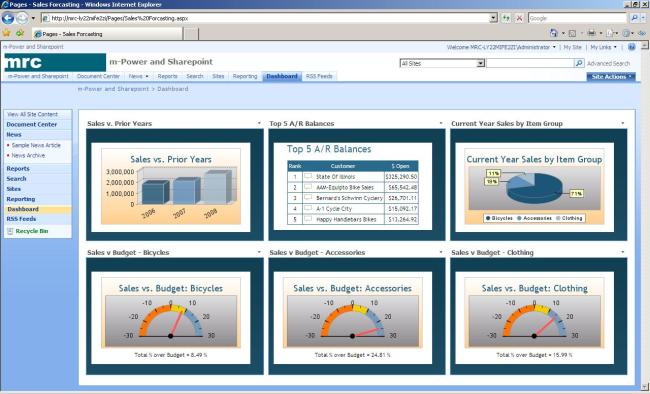
 One of the core concepts of Business Connectivity Services (BCS) for
One of the core concepts of Business Connectivity Services (BCS) for 































